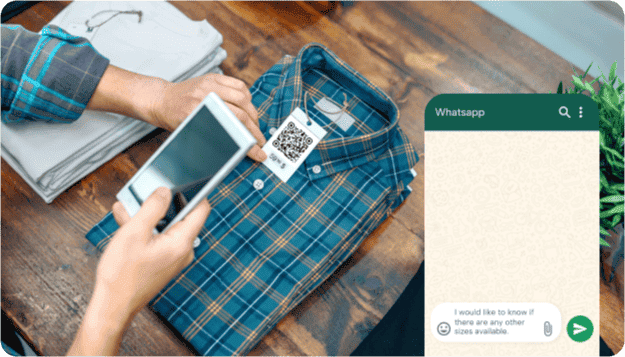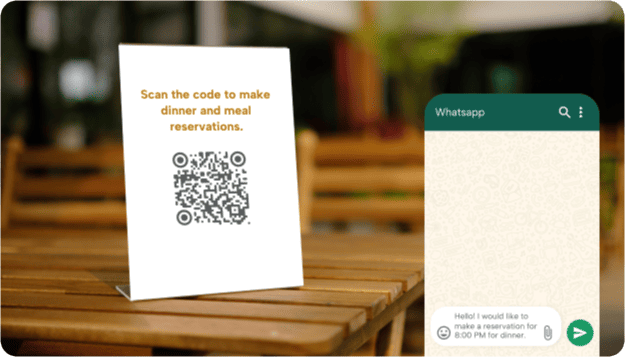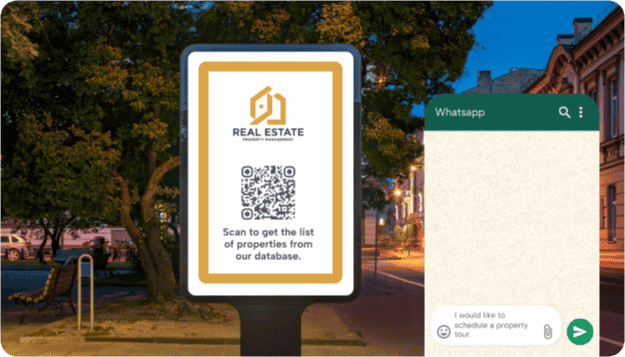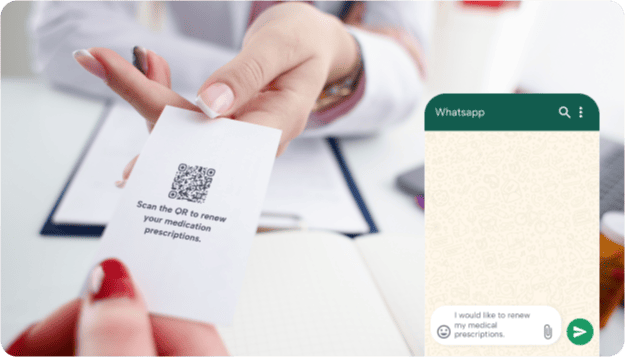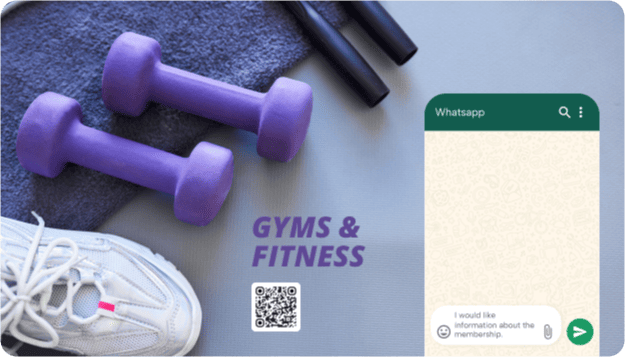Increase User Engagement With a Free WhatsApp QR Code
A WhatsApp QR code makes it easier for customers to start a conversation with your business. Instead of searching for a number and typing a message, they can scan and chat instantly with you or your customer service team.
This tool can help your business:
- Speed up customer support
- Improve communication
- Increase sales opportunities
Keep reading to learn how creating codes with our free WhatsApp QR code generator can help you connect with your customers more efficiently.

Uses of WhatsApp QR Codes for All Kinds of Businesses
According to BusinessDasher, over 50 million businesses around the world use WhatsApp.
This means using QR codes for WhatsApp can help your business improve communication, customer engagement, and service efficiency, regardless of your sector.
Here are 5 examples of how your business can use WhatsApp QR codes for free:
How Can I Use a WhatsApp QR Code to Enhance My Customer Success?
Placing a WhatsApp QR code in the right place and on the right packaging or products can help your customers message you so you can give them your business information or quickly answer any of their questions.
Here are 3 ways to use WhatsApp QR codes effectively:
-

Add a WhatsApp QR code to invitations
Make RSVPs hassle-free by including a WhatsApp QR code on event invitations. Guests can scan and send a quick message to confirm their attendance or ask for more details without needing to call or wait for you to get back to them via email.
-

Place a WhatsApp QR code on product packaging
Help customers get quick support by adding a WhatsApp QR code to your product’s packaging. They can scan to ask about product usage, report issues, or request a replacement without searching for a contact number.
-

Display WhatsApp QR codes on storefront windows
Make it easy for customers to contact your business even when you're closed. A WhatsApp QR code on your storefront window or door lets them quickly ask about opening hours, services, or even help them make an appointment at any time.
Enjoy free access to our WhatsApp QR code generator
Create QR Code
3 Simple Steps To Create a QR Code for WhatsApp With QRNow for Free
Creating a WhatsApp QR code is quick and easy with QRNow’s QR code generator. Follow the steps below to start connecting with your customers today:
-

Enter your WhatsApp number
Open the QRNow code generator and type in the WhatsApp phone number you want people to contact. You can also add a pre-filled message to make conversations start faster.
-

Customize your QR code
Add the colors, frames, or logo that best match your brand and make your code stand out. A well-designed QR code can market your brand and encourage more scans.
-

Download and share
Once you've personalized your code, download it in high resolution. Place it on your website, packaging, flyers, or anywhere customers can easily find it and scan it.
Best Practices for Using WhatsApp QR Codes
To make sure your WhatsApp QR code works the way it’s supposed to, go over the following best practices and common mistakes you should avoid when creating your code.
FAQs About WhatsApp QR Codes
If you need some additional information or still have questions about using or creating a QR code for WhatsApp, take a look at the answers below.