How To Scan a QR Code on Android Without an App
Need to scan a QR code but don't want to clutter your phone with yet another app? No worries! Here’s your quick guide to scanning QR codes directly with your Android device.
Does Android Have a Built-in QR Code Reader?
Yes, most modern Android smartphones come with a built-in feature to scan QR codes through the camera app itself.
This means you can scan a QR code directly without needing any third-party QR scanner apps.
However, you cannot use your camera to create a QR code like you can with a QR code generator.
How do I scan a QR code with the camera on my Android phone?
If you see a QR code you want to scan with your android’s built-in camera, it’s an easy process. All you need to do is follow these simple steps:
-
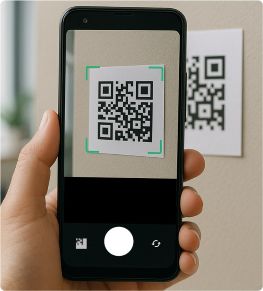 1. Open the camera on your Android phone
1. Open the camera on your Android phoneFocus on the QR Code, as if you were going to take a photo of it, and hold it steady for 2-3 seconds
-
 2. If scanning is activated, a message will pop up
2. If scanning is activated, a message will pop up -
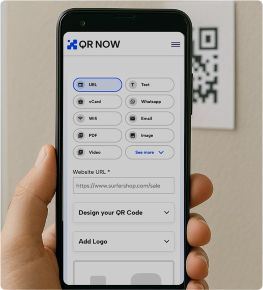 3. Tap this notification to scan the QR code and access its content
3. Tap this notification to scan the QR code and access its content
If you don't see any notification, check your Settings app to make sure QR Code scanning is turned on.
If you can’t see an option in your settings for QR codes, your device probably doesn’t support scanning. We’ve listed suggested apps you can use below.
Which Smartphones Use Android?
Android powers a variety of smartphones across different manufacturers. Some of the typical smartphone brands include:
- Samsung Galaxy
- Huawei
- OnePlus
- Xiaomi
- LG
- Google Pixel
- Sony
- HTC
- Motorola
- Nokia
If you have one of these phones and want to scan a QR code, keep reading to find out the ways your smartphone can take you to a code’s content.
Scan QR codes with Android 15 (Upside Down Cake), Android 13, and below
If your phone’s operating system (OS) is Android 11-15, all you need to do is open your QR code scanner.
This will open your camera. Simply face the QR code so you can see it on your screen. Your phone will scan the code automatically, and you can open the information encoded in it.
It couldn’t be simpler!
For Android 15 users, QR code scanning has been further optimized with increased accuracy and speed, even for smaller or partially obscured codes. Additionally, the QR code scanner can now process codes embedded in images or screenshots directly from the gallery app.
To find the “Scan QR code” tile, open the Quick Settings panel. You can also add it to your lock screen by following these steps:
- Tap on "Display"
- Select "Lock screen"
- Tap "Shortcuts"
- Tap the "+" icon
- Choose "Scan QR code"
Scan QR codes With Android 9 (PIE) and Android 10
Got Android Pie or Android 10? Scanning QR codes is super simple.
Just open your camera app, point it at the QR code, and tap the link that pops up.
No need to take a picture or press any buttons. The camera app automatically recognizes the QR code as soon as it's in view.
Scan QR Codes With Android 8 (Android Oreo)
In Android Oreo, you can also scan QR codes right from your camera.
Open the camera, point it at the QR code, and your device will recognize the QR code.
You might have to enable QR code scanning in your camera settings first.
Scan QR Codes With Android 7 and Below (Requires a QR Code Reader App)
Older Android versions like Nougat (7) and below don’t have native QR code scanning built into the camera app.
However, you won’t have a problem scanning QR codes. You can always use 3rd party apps to get the job done:
Google Screen Search
For Android 8 and onwards, you can use Google Screen Search to scan QR codes by following these steps:
- Direct your phone’s camera at the QR
- Hold the Home button
- Tap the 'What’s on my screen?' button
- Tap the URL that appears
How To Scan With Google Lens
By using Google Lens, you can easily scan QR codes both with the app or directly from your photo album.
Go over the steps below to scan a QR code with the Google Lens app or by accessing the tool from your photo album.
Google Lens app
To scan a QR code using Google Lens, according to the page, here are the steps:
-
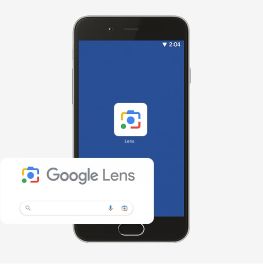 1. Open the Google Lens app or tap on the Lens icon in the Google app
1. Open the Google Lens app or tap on the Lens icon in the Google app -
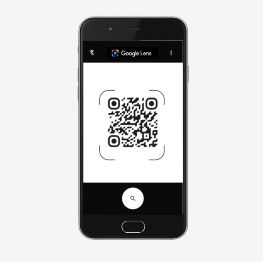 2. Point the camera to a QR Code.
2. Point the camera to a QR Code. -
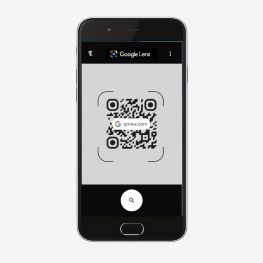 3. A URL or prompt will appear on your screen. Tap it to view the content in your device's default browser instantly
3. A URL or prompt will appear on your screen. Tap it to view the content in your device's default browser instantly
Alternatively, if you are using Google Photos you can still use Google Lens by following these steps or scan a QR code from a screenshot if you’ve already captured it on your phone.
Google Photos
Alternatively, if you are using Google Photos you can still use Google Lens by following these steps:
-
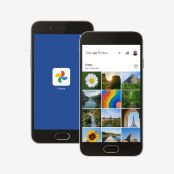 1. Open Google Photos.
1. Open Google Photos. -
 2. Tap on the Lens icon present in the bottom panel.
2. Tap on the Lens icon present in the bottom panel. -
 3. A URL will appear above your QR Code.
3. A URL will appear above your QR Code. -
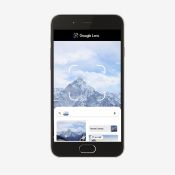 4. Tap on the URL and view what the content that has been shared.
4. Tap on the URL and view what the content that has been shared.
How To Use QR Code Scanners in Different Android Devices
Unlike iOS, many smartphones use Android as their operating system, and using a QR code scanner can be slightly different for each app.
Some have different methods, while others are very similar to other Android devices. Find out how you can use a QR code scanner on your device.
How to scan QR Codes with Samsung Galaxy
If you’re using a Samsung Galaxy, you have a number of different options. Follow these instructions to scan a QR code with your Samsung phone.
The Bixby Vision method:
- Open your camera and choose "Bixby Vision" as the setting
- Allow permission to take pictures and record video, if this is not enabled already
- Scan the QR with your camera
- Tap “Go” to open the content
If your Samsung does not have Bixby vision, you can use Samsung Internet:
- Open Samsung Internet on your phone
- Tap the button with 3 horizontal lines in the bottom-right corner of the screen
- Go to sSettings
- Choose "Useful Features"
- Make sure “QR code reader” is turned on
- Return to the home search screen and tap the QR icon in the top-left corner
- Allow Samsung Internet permission to use the camera
- Use the camera to scan the QR
Another option is the Samsung Camera app (if you are using OS 9.0 or later versions):
- Swipe down and select QR Scanner from your Quick Settings
- Tap "OK" to launch your camera
- Scan the QR code
- If this doesn’t work, make sure “Scan QR codes” is enabled in Settings
How to scan QR codes with a Huawei
Huawei phones have HiVision built into the camera app. You can access this in the following ways:
- Swipe up on the lock screen and tap the HiVision icon
- Swipe down on the home screen and tap the HiVision icon
Alternatively, you can use the Gallery app.
Next, simply point and scan.
How to scan QR codes with One Plus
OnePlus also supports QR code scanning directly through the camera app. Just point your camera at the QR code and tap the appearing link.
How to scan QR codes with a Xiaomi
Xiaomi devices have the QR code scanner integrated within the camera app. Open it, point to the QR, and you're all set to follow the link.
How to scan QR codes with an LG phone
If there is no QR code reader already integrated into the camera of your LG phone, you can use one of the following:
- Google Lens in the Assistant
- Google Lens app
How to scan QR codes with a Google Pixel
Google Pixel makes it effortless with Google Lens suggestions integrated into the camera app - just point and scan.
If necessary, update the Google Camera app and/or enable Google Lens suggestions before scanning.
How to scan QR codes with Sony
For Sony smartphones, open the camera app and use the built-in QR code scanner feature to scan the QR code.
In the case of Sony Xperia, follow these steps:
- Select the yellow camera icon while using the camera
- Tap the blue "i" button
- Scan the QR
- Drag “Product details” upwards to access the content
How to scan QR codes with an HTC smartphone
The HTC camera app usually includes a QR scanner. Open your camera, aim at the QR code, and access the content easily.
If this is not an option, you’ll have to use Google Lens in the Assistant or download a 3rd-party app to read QR codes.
Troubleshooting Tips for QR Code Scanning on Android
Below are common problems users have when scanning and solutions to help you fix any problems you have scanning:
-
Lighting is too low or too bright
Android camera apps need balanced lighting to detect QR codes accurately. If you're in a dimly lit room or facing strong sunlight, your camera may not pick up the code. Try turning on a room light or adjusting your position to reduce glare and shadows. If scanning with the camera doesn’t work, you can scan QR codes from screenshots using Google Lens
-
Autofocus not locking
If your Android device’s camera can’t lock focus on the QR code, scanning will fail. Hold your phone steady, a few inches away, and tap the screen where the QR code is located to activate focus.
-
Damaged or glitched QR display
If the QR code is printed, check for creases, smudges, or scratches. If it's on a screen, make sure there’s no crack or low brightness. Try cleaning the code gently, or ask for a new copy.
-
Dirty camera lens
Android cameras, especially older ones, can get smudged easily. If that happens, wipe the lens with a microfiber or soft dry cloth, then try scanning again.
-
QR code not filling enough of the screen
If the QR code appears too small or distant in your viewfinder, your phone may not be able to recognize it. Hold your device 6 to 12 inches away and let the code fill most of the screen without cutting off the edges.
-
Restart the camera app
If the app you’re using is buggy, try closing the app completely, then reopen it, and try again. If that doesn’t work, restart your phone to refresh the system.
The Most Popular Types of QR codes for Android
You can scan various types of QR codes with your Android smartphone that businesses often use, including:
| URL | Directs users to a specific website. | A business adds URL QR codes to a poster for more engagement. |
| Landing pages | Sends users to a product page on a website. | A retail store uses landing page codes to market products. |
| Business pages | Creates a link to a business’s homepage. | A business places a code on cards to share contact information. |
| Feedback | Enables customers to provide instant feedback. | A hotel gets reviews instantly with a feedback code. |
| YouTube | Connects users to a specific YouTube video or channel. | A gym shares a promotional YouTube video. |
| vCard | Works as a digital business card to share contact information. | A healthcare company networks easily using vCards. |
| List of links | Provides multiple links to share important information quickly. | A wedding planner provides a list of links code on invitations. |
| Wi-Fi access | Offers quick Wi-Fi access to anyone who scans the code. | Cafés provide Wi-Fi codes on labels for their customers. |
| Social media | Directs users to a social media platform, such as Facebook or Instagram. | Concert organizers market their social media pages on flyers. |
| Videos | Shares a video directly with users. | A company provides a tutorial video code on their packaging. |
| Coupons | Offers a special discount to users. | A restaurant offers a 15% discount on a billboard to attract new clients. |
| PDFs | Shares a PDF, such as a restaurant menu or business details. | A restaurant shares its daily specials using a dynamic PDF. |
| Event management | Helps organize and promote events. | Event planners make entry easier by placing codes on tickets. |
Just point your camera at any QR code and get information shared with you instantly!
