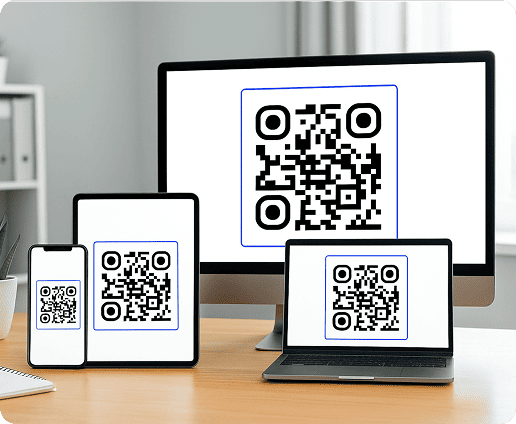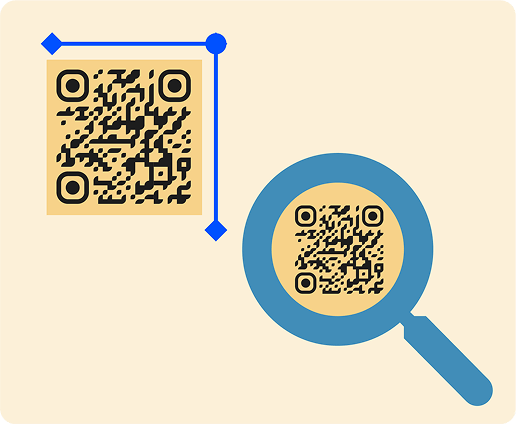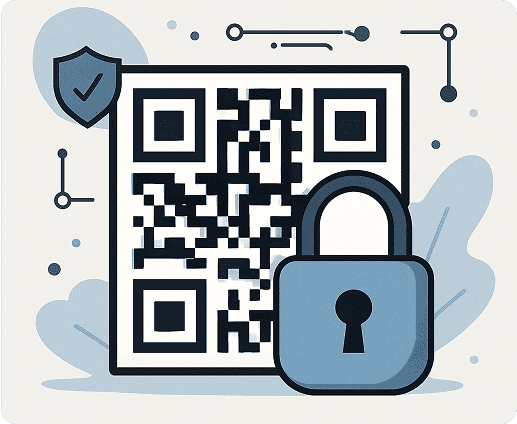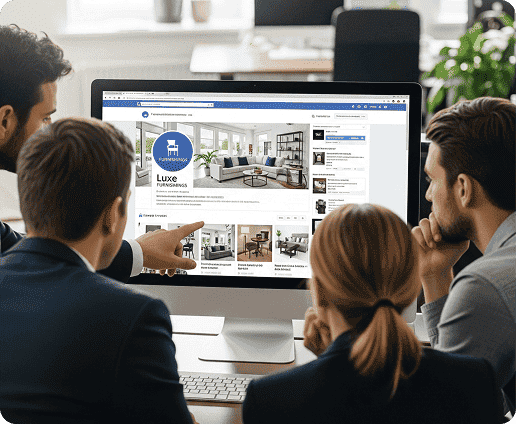Does a Screenshot of a QR Code Work?
Screenshots of scannable images usually work just like the originals. Once the visual data is captured clearly, it retains all embedded information. This makes them extremely useful for sharing, saving, or displaying on multiple screens and devices without losing performance. You can use a screenshot across a variety of platforms, including:
- iPhones
- Androids
- tablets
- laptops
- desktops
As long as the image is sharp and unobstructed, most scanning software can read the information correctly. Businesses often use screenshot-ready formats for mobile ticketing, dynamic content delivery, and internal workflow automation.
This is especially true for file-based codes like PDFs. For example, when using a PDF-based scannable image, a high-resolution screenshot remains functional and can be scanned instantly.
Clarity is the main factor. Distortion, low resolution, or cropping the edges can prevent successful scans. But with proper image quality, screenshots are a reliable alternative to printed or live-displayed QR content.
Most modern smartphones, tablets, and desktops can detect and interpret QR data even from a screen. This makes screenshots dependable when printing is unavailable or when sharing through social media.
How To Scan QR Code Screenshots Using an iPhone
If you want to scan a QR code using an iPhone and need to scan a saved code, the process is quick and built into your device. Start by opening the Photos app and selecting the screenshot. Tap the Share icon and look for Live Text or any option that highlights the code.
Alternatively, open the Camera app, point it at another screen showing the screenshot, and wait for the notification to pop up. If you're using iOS 15 or newer, the system automatically detects embedded links and actions.
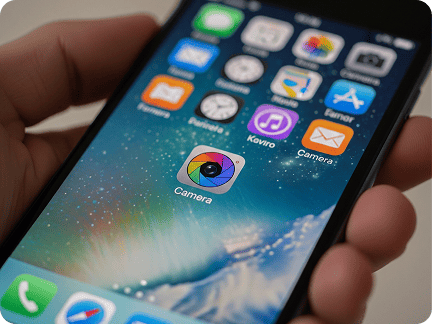
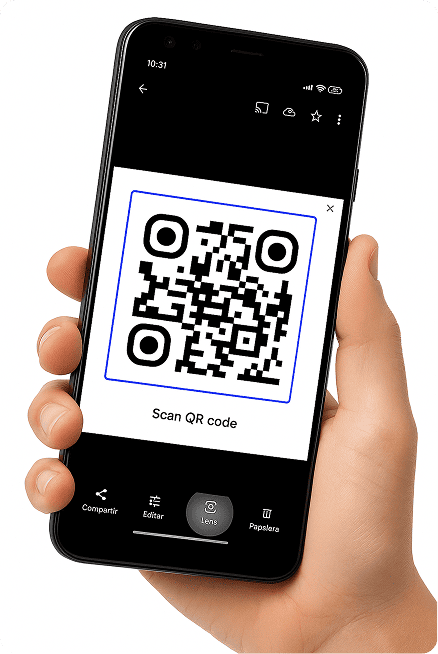
How To Scan QR Code Screenshots Using Android
For those who want to scan a QR code using an Android device, the process is simple and efficient. Begin by opening the Google Photos app. Tap on the screenshot and then tap the Lens icon located at the bottom of the screen. Your device will process the image and extract the embedded data.
If you use Google Assistant or a built-in scanner, you can also point it at the screen displaying the screenshot. Most Android phones today include QR reading capability by default, so you likely won't need a third-party app.
Create your first QR code in minutes
Begin your free 7-day trial and explore how easy it is to design, edit, and share QR codes that align with your brand identity.
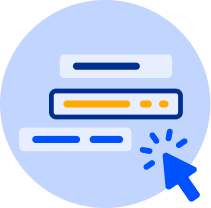
How To Scan QR Code Screenshots on Tablets
Using a tablet to scan a saved screenshot follows a similar process to smartphones. On an iPad, open the Photos app and tap the screenshot. Use Live Text if available or open the Camera app to scan the screen if displaying the image on another device.
On Android tablets, open the image in Google Photos and tap the Lens icon to decode the content. Make sure the image is not blurry or distorted, as tablets may have slower image processing speeds than phones.
Can You Screenshot QR Codes Without a Mobile Device?
Yes, you can scan a screenshot on your laptop or desktop using tools like Google Lens in Chrome or QR scanner software. Just open the image file. If you are using Chrome, right-click on the image and choose "Search image with Google Lens" to read the code and get the information.
Another option is to upload the screenshot to a trusted desktop QR scanner that reads image files. This is more useful in professional scenarios where access to URLs or registration links needs to happen directly from a work computer.
For example, if your team gets a QR code for a virtual conference, you can scan it right on your desktop to sign up or open the event page.
This also applies to updatable URL QR codes like marketing campaigns or product demonstrations.
Tips for scanning a QR code from a screenshot
- Make sure the image is not blurry. Sharp images scan faster.
- Turn up your screen brightness and avoid glare that could block the code.
- If needed, crop the image to remove distractions, but don't cut into the code itself.
- Try scanning the screenshot on different devices to see what works best.
- Make sure the image is straight and not stretched.
- Avoid editing or shrinking the file if it might lower the image quality.
- If your phone cannot read the code, try using another device.
- Leave space around the code. Those blank areas (quiet zones) help scanners do their job.
If you’re still having trouble, check our guide on common QR code scanning problems to learn what might be causing the issue and how to fix it.