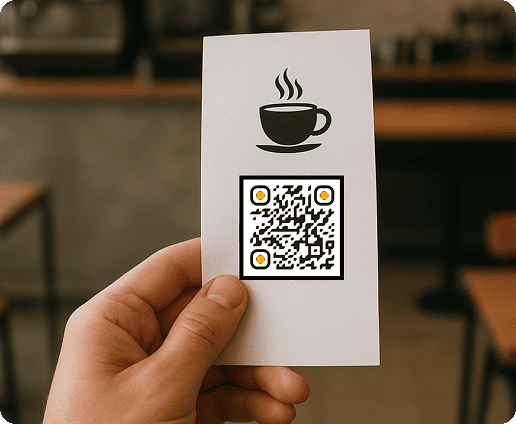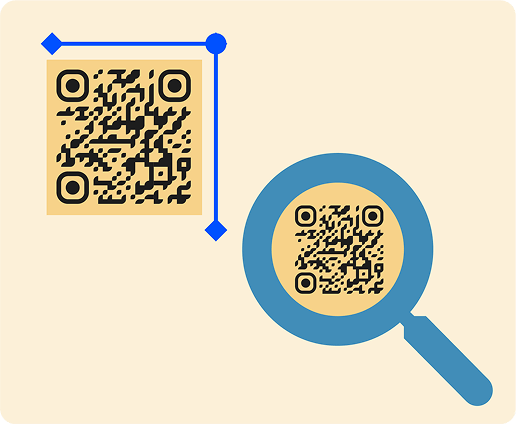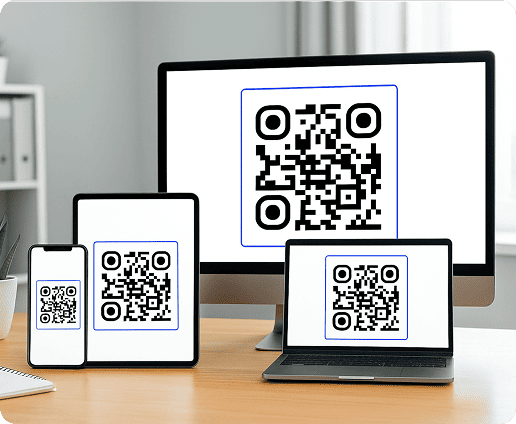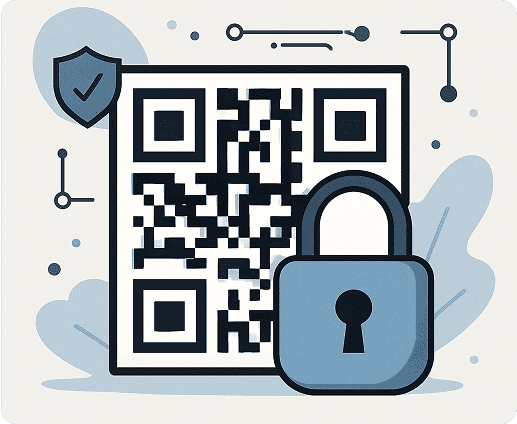Why Add a QR Code to Your Invoice or Receipt?
Billing isn’t tied to paper anymore. Add a scannable code to an invoice or receipt and customers can act right away when they’re ready to pay a bill, share feedback, or open a digital file.
It’s not just easier for customers; businesses save time, cut errors, and move faster.
Faster payments and reduced errors
An invoice payment QR code saves customers from typing in account numbers or references. One quick scan takes them straight to the payment page with details like the invoice ID and amount already filled in. It saves your client time and helps you avoid mistakes when matching payments. Businesses handling large transaction volumes see the greatest advantage, as accounting teams spend less time correcting manual mistakes.
Improved customer experience
When customers only need to scan to pay an invoice, the checkout process becomes effortless. They avoid searching for bank details or going through multiple payment screens. Receipts with a scannable element can also link to support pages, warranty details, or loyalty programs. The simplicity increases satisfaction, encouraging repeat business and strengthening brand trust.
How to Create and Insert a QR Code in an Invoice
The process of adding a scannable element to invoices is straightforward and can be integrated into most standard templates. You can design one that fits your business workflow in just a few steps.
-
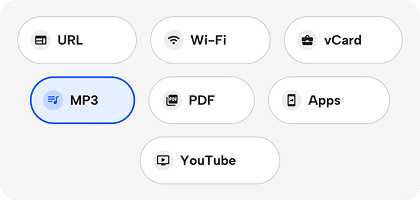
1. Choose the purpose of your QR code
Decide what you want customers to do after they scan. It could take them to a payment page, a copy of the invoice, a feedback form, or even an order tracker. Knowing the purpose makes sure the code is useful for both you and your customers.
-
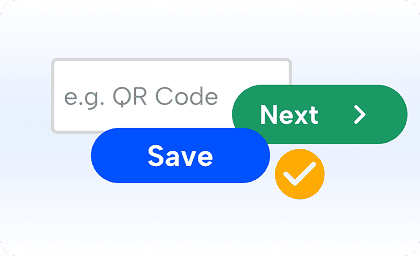
2. Use a secure QR code generator
Select a trusted tool such as QRNow's dynamic URL solution. Security is something you can’t skip when handling financial data, and a reliable generator ensures your codes remain active, updatable, and safe from tampering.
-
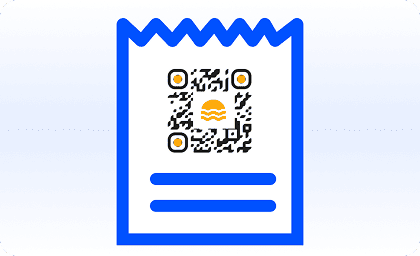
3. Customize and add to your invoice
Make your QR code match your brand by adding your colors, logo, and style. After creating it, you can place it in your invoice template on Word, Excel, PDF, or accounting software. Most tools let you add it as an image in the payment section.
-
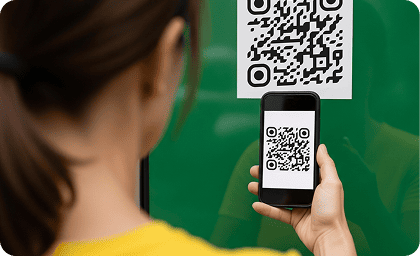
4. Test before sending
Always test the code before distributing invoices. Scan it on multiple devices to confirm it directs to the right link and functions seamlessly. Testing prevents customer frustration and avoids delays in payment processing.
Best Practices for QR Codes on Receipts
Once you embed a scannable element on receipts, its effectiveness depends on visibility, quality, and usability. A well-placed, properly sized image increases the chances of customer engagement.
Placement and visibility tips
For physical receipts, place the element near the payment total so customers immediately notice it. On digital receipts, position it near the call-to-action. Avoid hiding it at the bottom or squeezing it between blocks of text. Receipts can also link to resources like feedback forms, warranty registration, or digital copies for record keeping.
Ensuring scan quality
Size and clarity directly affect usability. Keep the code large enough to be scanned without zooming but not so large that it dominates the receipt. Maintain high contrast between background and code for readability. Avoid stretching or compressing the image, as this can distort scanning. For visual consistency, consider branded colors while keeping the contrast intact.
Common Mistakes to Avoid
Adding a scannable element to invoices or receipts is only effective if implemented correctly. Many businesses make avoidable mistakes that lead to poor scan rates or frustrated customers. Paying attention to these details ensures smooth transactions and a professional customer experience.
- Using low-resolution codes that can't be scanned properly.
- Linking to outdated or broken URLs.
- Placing the code in areas that get cut off in printing.
- Failing to test on multiple devices before sending invoices.
Create your first QR code in minutes
Start your free 7-day trial and generate custom QR codes that reflect your brand. No credit card is needed, just start designing, tracking, and sharing right away.
Create my QR Code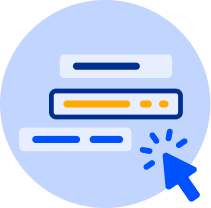
FAQs
How do I add a QR code to an invoice in Word or Excel?
Toggle faqs
In Word, add the QR code by going to Insert > Pictures. In Excel, just paste it into a cell near the payment section. Most accounting software lets you drag and drop it in easily. A tool like QRNow for businesses makes sure your code works across different formats.
Can I link my invoice QR code to a payment gateway?
Toggle faqs
Yes, you can create a scan-to-pay invoice code that links straight to platforms like PayPal or Stripe. Customers just scan, check the amount, and pay right away.
With dynamic codes, you can change or update the payment link without reprinting invoices. For advanced options, you can connect it to vCard Plus or custom checkout pages.
Do I need special software for receipts?
Toggle faqs
You don't need specialized tools. Most receipt printers and digital invoice systems accept images, so you only need a properly generated scannable code.
For businesses seeking tracking features, solutions like PDF QR codes and image gallery codes allow you to monitor scans, see engagement levels, and improve customer interactions without changing your POS system.