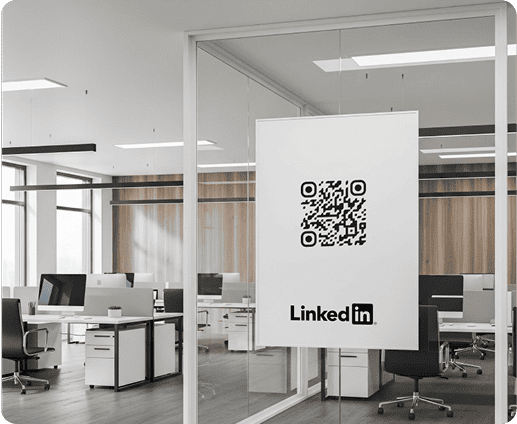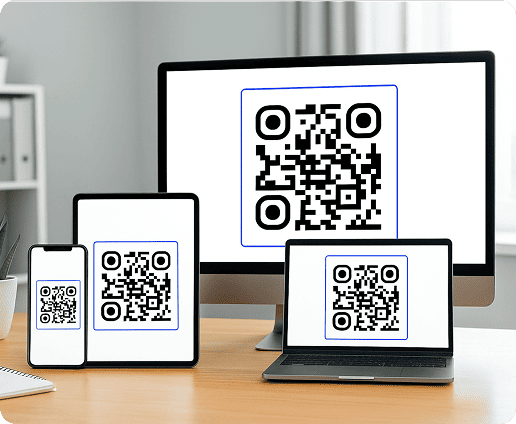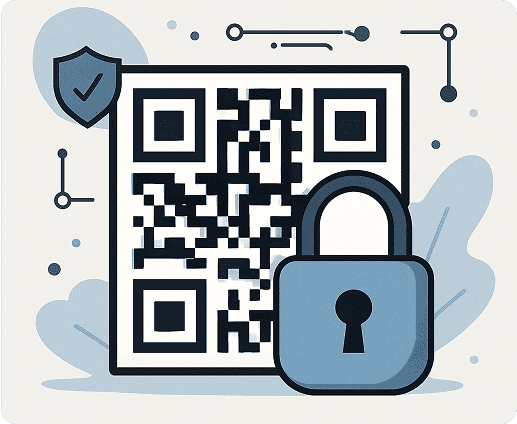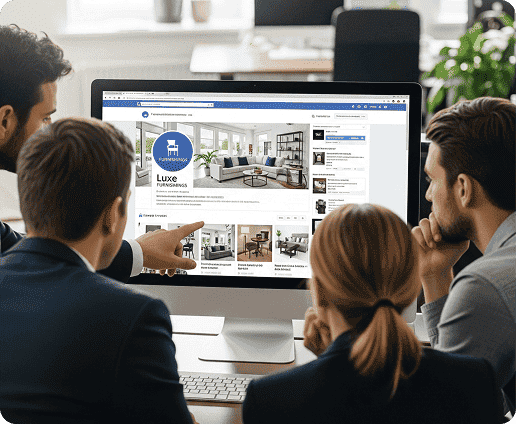What Is a QR Code for LinkedIn and Why Use It for Your Business?
A LinkedIn QR code is a type of social media QR code that links directly to your LinkedIn profile. It’s a quick and convenient way to share your business profile with others.
You can place your QR code for LinkedIn in many locations to increase visibility and engagement. Common options include:
- Business cards
- Company brochures
- Trade show booths
- Product packaging
LinkedIn recorded 1.55 billion visits to its platform in October 2025. With more than 69 million companies on LinkedIn, a well-placed QR code can increase profile sharing and make it easier for potential connections to find you.
How To Use QRNow's LinkedIn QR Code Generator to Create Your Code
Generating a QR code for LinkedIn with QRNow is simple and takes just a few steps. Here’s how you can make one for your business profile or company page:
-
Select the social media QR option
Select the social media QR code option from the QRNow generator menu
-
Add your LinkedIn company URL
Copy your LinkedIn company page URL and paste it into the input field.
-
Customize your QR design
Customize your code by choosing design elements that match your brand. You can also upload your own logo directly.
-
Download your QR code
Download your QR code in high resolution to place on different marketing materials.
Track metrics for your LinkedIn QR code
Use your LinkedIn QR code to increase engagement and grow your professional network.
Track scans
Monitor the total number of scans and unique users to understand interactions and guide your next QR code initiatives.
Geo and location
Analyze scan activity by country, region, and city to identify key markets and tailor your LinkedIn content.
Devices and OS
Identify your audience’s preferred devices and operating systems to optimize your LinkedIn page for greater engagement.
Scan timing
See when scans occur to understand user behavior patterns and plan outreach campaigns during peak activity.
What Are the Different Business Uses for LinkedIn QR Codes?
A LinkedIn business QR code is an effective tool to drive traffic from both in-person and online interactions. Companies of all sizes, from startups to large corporations, can use these codes to increase visibility and build trust.
Here’s how LinkedIn QR codes can improve your results:
Attract immediate profile visits
LinkedIn QR codes for business networking take prospects directly to your company page, which makes it easy for them to engage instantly. This allows you to capture attention right away, increasing the likelihood of building a lasting relationship with your brand.
Generate qualified leads
Add LinkedIn QR codes to marketing materials targeted at high-intent audiences. With 65% of global online marketers using LinkedIn in 2024, these codes help build credibility and encourage your audience to connect, generating more quality leads.
Increase interaction
HR teams can use LinkedIn QR codes at hiring events or during high-volume recruitment cycles to direct candidates to open roles. This improves applicant engagement and also upholds employer branding by making company information easily accessible.
Strengthen business transparency
You can include LinkedIn QR codes in sales decks or partner documentation to provide instant company verification. An official LinkedIn page helps build trust in the early stages of negotiations, presenting your business as transparent and reliable.
Improve connections
LinkedIn QR codes help centralize professional information across vendor networks and strategic partners. By scanning the code, every stakeholder gains access to an accurate and up-to-date LinkedIn profile, which leads to better collaboration.
Create your first QR code in minutes
Start your free 7-day trial and design custom QR codes that perfectly match your brand. No credit card required, just start creating and sharing right away.
Create my QR Code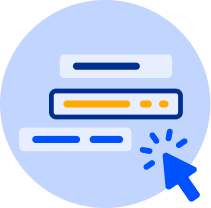
Creative Ways to Use Your QR Code for LinkedIn
By placing your LinkedIn QR code on the correct materials, you’ll be able to optimize its visibility and effectiveness. Here are some creative ways to use it:
-

Business cards
Add your QR code to a vCard to help you network, so potential clients or partners can instantly view your profile or your business’s profile.
-

Storefronts and product packaging
If you own a retail store, include a QR code on packaging to direct shoppers to your company page, where they can learn more about your products.
-
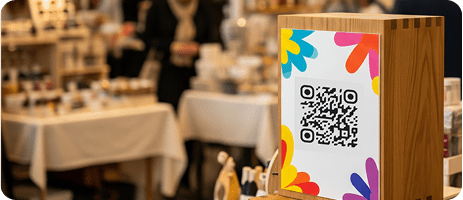
Event signage and booths
At trade shows, use your QR code on banners or flyers to let attendees scan and follow your business instantly.
-

Internal materials
If you manage a gym or wellness studio, link QR codes in introductory guides to trainer profiles, so new members can connect with instructors before their first class.
Best Practices for Creating a LinkedIn QR Code
To get consistent results, it’s important to create a clear QR code and set it up correctly. Use these tips to make sure your LinkedIn QR code is easy to scan in any scenario:
Keep the design scannable
You can customize colors and add your logo, but make sure there is a strong contrast between the code and the background. Avoid over-decorating the pattern so that smartphones can read it quickly.
Respect size and shape
Adjust the size of your QR code for the context and material in which it will appear. For business cards, aim for at least 1 x 1 inch; for posters or event booths, make it larger. Leave enough white space around the code.
Place the code where people can see it
Place your LinkedIn QR code in a spot that feels natural for scanning. For example, you can put it near contact details on print materials or next to a clear call-to-action like “Scan to connect on LinkedIn.”
Use a dynamic QR code
If possible, use a dynamic QR code for LinkedIn. This type of code allows you to update the destination later, such as linking to a new campaign page, without reprinting the original code, and it also gives you access to scan analytics.
Test before you launch
Always test your LinkedIn QR code on multiple devices before printing it on materials or sharing it with others. Make sure that the code loads the correct LinkedIn page and works under different lighting conditions.
Why a QR Code for LinkedIn Might Not Scan
Avoid problems when sharing a LinkedIn QR code. Here’s why even a well-designed code might fail to scan:
- Low image quality: A blurry or overly compressed QR code can make it difficult for smartphone cameras to read the pattern.
- Damaged or obstructed areas: Scratches or text over the code can disrupt its structure and prevent it from scanning properly.
- Low lighting or reflections: Glare from glossy surfaces or dim lighting can prevent cameras from focusing properly.
- Slow or unstable Internet connection: Sometimes the QR code scans correctly, but the LinkedIn page does not load because of a weak or unstable Internet connection.
- A static code with an outdated link: If the URL changes, and you used a static QR code, it will no longer work.
FAQs
How do I put a LinkedIn QR code in a resume?
Toggle faqs
To put a QR code for your LinkedIn profile or your business’s profile, download your LinkedIn QR code as a high-resolution image. Then open the PDF or Word file of your resume and insert it near your contact details or at the top of the page.
Make sure it’s clearly visible and easy to scan. This gives anyone who scans the code instant access to your profile.
How do I create a LinkedIn QR code for a business card?
Toggle faqs
Use a QR code generator like QRNow to create an interactive business card for your LinkedIn profile.
With our generator, simply select the vCard option, add the link of your company’s profile, customize the design to match your branding, then download and add it to your business card layout.
How do I share my LinkedIn profile with a QR code?
Toggle faqs
You can share your LinkedIn QR code by downloading it from the LinkedIn app or generating a custom one that matches your brand with our LinkedIn QR code generator.
Once you’ve created your code, you can share it digitally via email, display it on printed materials, or even post it on social media for quick and easy access to your professional profile.