How To Scan a QR Code on iPhone (iOS 17 & 18 Guide)
Explore the different ways to scan using your iOS device, troubleshoot issues, and start using QR codes right away.
Scan QR Codes on Your iPhone, iPad, or iPod With the Camera App
Scanning QR codes with your iOS device is simple. With the latest iPhones (11 and above), a quick scan lets you access websites, connect to Wi-Fi networks, make payments, and more directly from your camera.
Here are the steps you need to take to scan a QR code on your Apple device.
-

1. Open the Camera app
Start by unlocking your iPhone, iPad, or iPod. Locate and open the Camera app. You can do this from the Lock Screen by swiping left (on most iOS versions), finding the Camera app icon on your Home Screen, or accessing it through the Control Center.
-
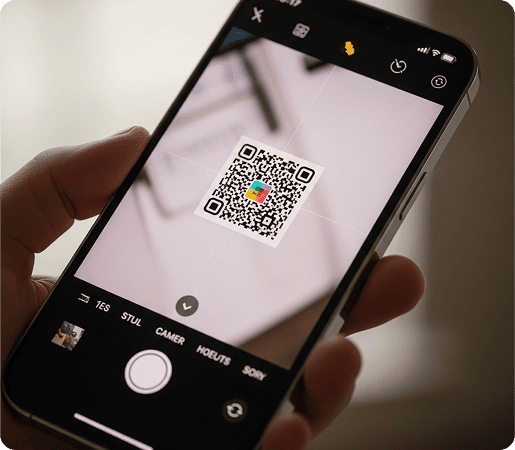
2. Position the QR code
Hold your device so that the QR code appears in the viewfinder in the Camera app. Make sure the entire QR code is visible and try to keep your device steady.
There's no need to press the shutter button; your iOS device will recognize the QR code automatically.
-
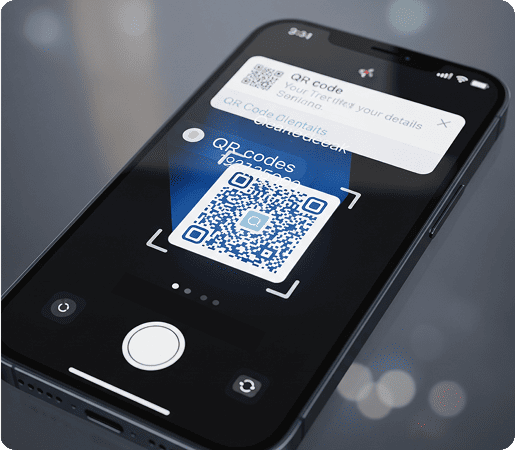
3. Wait for the scan to complete
When your device recognizes the QR code, a notification appears at the top of the screen. This usually takes just a few seconds. If the code is linked to a website, the website's URL will be displayed.
-
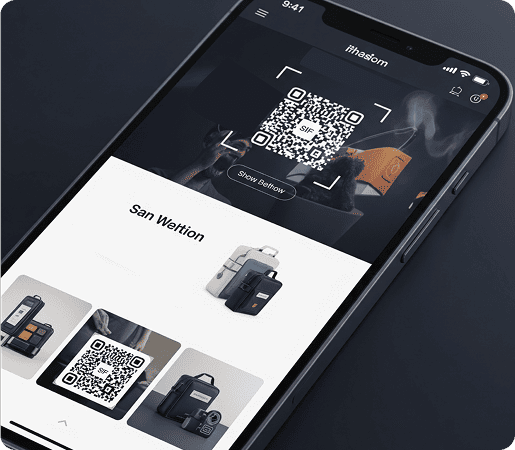
4. Access the link
Tap the notification to launch the link. Depending on the QR code's function, tapping the notification should take you to a website, prompt you to join a Wi-Fi network, or even open an app on your device.
My Device is Not Scanning a QR code, How Can I Fix it?
If your device is not scanning a QR code for some reason, you will need to detect and correct issues that might be preventing your device from successfully processing codes.
Here are some of the most common problems.
-

Poor lighting conditions
If the area is too dim or overly bright, the camera on your device might not recognize the QR code. Try moving to a well-lit area or adjusting the lighting to improve scan success. You can also scan a QR code from a screenshot, which works when the code is saved as an image instead of printed
-

Camera focus issues
If the camera can't focus on the QR code, it won't be able to scan it. Make sure the QR code is within the camera's focus range.

Try tapping the QR code on your screen to help the camera focus.
-

Damaged or obscured QR code
If the QR code is damaged, smudged, or partially obscured, scanning might be impossible. Try cleaning the QR code if it's dirty, or asking for another copy if it's damaged.
-

Camera lens obstruction or dirt
A dirty or obstructed camera lens can cause issues when scanning. Clean the camera lens with a soft, dry cloth, then try scanning again.
-

Software issues
A software glitch can occasionally prevent successful QR code scanning. Try closing the camera and reopening it. If the problem persists, restart your device. Checking your iOS is up-to-date can also help resolve software-related scanning issues.
-

Internet connection required
Some QR codes need an internet connection to work correctly, especially if they link to online content. Check if your device is connected to Wi-Fi or has mobile data enabled.
How To Enable QR Code Scanning on My iOS Device
Since Apple updated to iOS 11, there has been support for QR code scanning. If you have the latest iOS 18, the steps for enabling scanning are the same.
Simply do the following:
- Open Settings
- Tap on the camera option
- Allow Scan QR Codes to be scanned if it hasn’t been enabled already.
Other Ways To Scan QR Codes With iPhone 11 and Older
As well as using your camera, there are several other quick and convenient ways to scan QR codes with your iPhone, particularly if you have an iPhone 11 or an even older model.
Check out these alternative scanning methods:
Try downloading a third-party QR reader app
Apart from your iPhone’s camera, third-party apps can be a useful alternative or even an upgrade!
With most QR code readers, you can:
- Decode complex or customized QR codes
- Save scanned results for future use
- Provide options for organizing and sharing scans
Some apps also support batch scanning and extra security features for sensitive data. These tools are helpful when the built-in scanner struggles.
Scan and save QR codes with the Wallet app
Here’s how to use it in 3 steps:
-
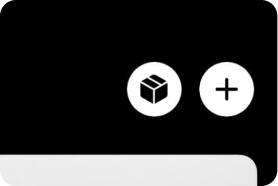
Open the Wallet app and tap the + icon in the upper-right corner
-

Select the debit or credit card option, click continue, and focus your camera on the card’s QR code
-
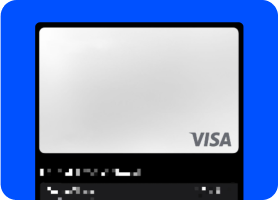
Follow the prompts to save the card in your Wallet
Using the Control Center to access QR code content
To add the scanner:
-
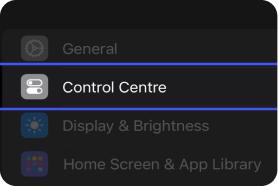
Go to Settings > Control Center.
-
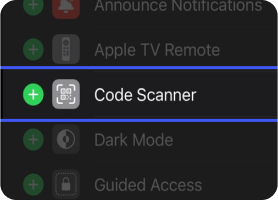
Find "QR Code Reader" in the list of "More Controls"
-
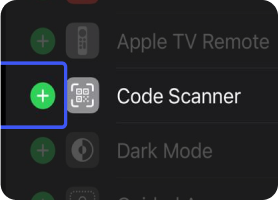
Tap the "+" button next to it to add it to your Control Center
Now, you can swipe down from the top-right corner of your screen (or up from the bottom edge on models with a Home button) to access the Control Center. Then tap the QR code icon to start scanning immediately.
15 types of QR codes to scan with your iOS Device
You’re all set to start scanning QR codes with your iPhone, iPad, or iPod Touch.
Check out the 15 most popular types of QR codes to access with your device.
-

Apps
Instantly find an application in the App Store
-

Business Page
Get essential business details on your phone
-

Coupon
Send discounts for products and services
-

Event
Access key details about the event you are attending
-

Feedback
Give your review of a product or business
-

Image Gallery
Gain access to images and portfolios with ease
-

Links
Access a bunch of related websites or resources
-

PDF
Receive important information in a user-friendly format
-

Social Media
Connect with your favorite brands on socials
-

URL
Skip trying web addresses; go directly to the site
-

vCard
Add new contacts to your phone with a scan
-

Video
Start watching video content in a flash
-

Landing Page
Navigate directly to a landing page without tricky URLs
-

Wi-Fi
Scan, connect, and start surfing, no password required!
-

YouTube
Quickly find interesting videos and channels
Interested in creating your own QR codes? Check out our guide to designing QR codes with colors and logos and get started today!
